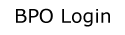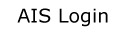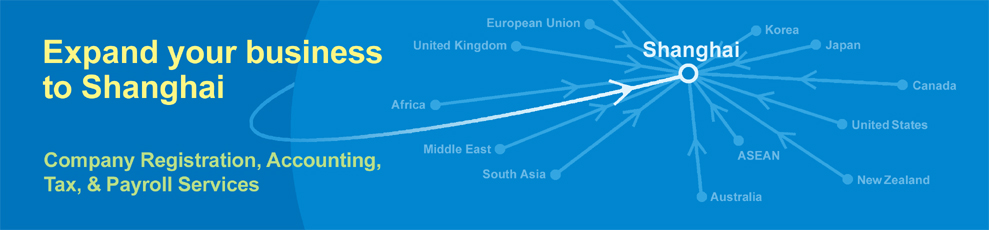China Patent Annuity Payment Procedures Q&A
How to pay patent annuity renewal fee in China IPO (intellectual property Office)?
This web-page will tell you detailing procedures.
If you want to save time and fee to protect your China patent being effected, engage us.
Evershine have its in-house RPA (Robotic Process Automation ) IT engineers to access patent detailing information from China IPO, which assure service quality.
We are providing China Patent Annuity Renewal Services for foreign patent owners.
Except patent fees paid to China IPO, Evershine service fee per patent is under US$30 (depending on engaging number).
China Evershine Patent Attorney Firm is a member of Evershine 20+ affiliated enterprises.
China Patent Annyity Renewal Services for foreign patent owners
Contact us :
Email : patent.cn4ww@evershinecpa.com
Or
Shanghai Evershine BPO limited
Manager Bing Weng, UK Graduate School Alumni and a well-English speaker
Mobile: +86-180-5008-2372
Wechat ID: yaoren01522
Ask:
How long does it take to start paying the renewal patent annual fee after a China patent is granted?
What is the definition of the due date for the annual renewal patent fee?
How many days before the due date can I start paying?
If the payment is not made after the due date, how long does it take to make the payment and how much is the late payment fee?
How long does it take for the patent to expire?
China Patent Renewal Fee Regulations webpage
Answer:
After the patent right is granted, the term of the invention patent right is 20 years from the application date. During the validity period of the patent, an annual fee is required to be paid every year.
Patents are renewed each year before the “due date” (the application date).
Patents can be renewed up to 3 months before the renewal due date.
You can still legally pay the annual fee within 6 months after the due date. No surcharge fee will be charged for the first month of overdue buffer period. After the second month, a 5% surcharge fee will be paid every month. A 25% surcharge fee will be charged by the sixth month.
If the payment is not made 6 months after the due date, the patent will be expired.
Please refer: http://fee.cnipa.gov.cn/
Ask:
In addition to paying the patent annual fee in the China by the patentee, if you want to pay the annual fee, do you have to go through a patent agent?
Answer:
No, anyone can pay without a patent attorney.
The payment of the annual fee can be handled by the patentee himself or by a patent agency or any other third party.
However, foreigners or foreign enterprises or institutions that do not have a long-term residence or business office in China should go through the foreign-related patent agency assigned by the Patent Office.
Ask:
Usually, countries around the world pay the patent annual fee online and by mail. Online can be pay by credit card or debit card or pre-deposit account, and mail can be accompanied by check or postal money order or money order.How many ways are there to pay the patent annual fee in China?
Answer:
There are two systems for the payment of patent annual fees in China:
the patent payment information online supplement and management system and the patent fee online payment system:
A.
Patent payment information online supplement and management system:
The patent payment information online supplement and management system is a system that operates the patent payment process by means of full information through the Internet.
This system provides three payment methods: bank remittance, post office remittance and window payment.
This system has three payment methods:
1. Bank remittance: After completing the bank remittance, you can use this system to supplement the necessary payment information;
2. Post office remittance: After completing the post office remittance, you can use this system to supplement the necessary payment information;
3. Window payment: Pay the patent fee at the window, you can fill in the payment information in this system, and you can provide the order information as the payment list when paying the fee.
Please refer: http://fee.cnipa.gov.cn/

1. Bank remittance:
If the payer pays the patent fee through bank remittance, he can use this system to supplement the necessary payment information after completing the bank remittance.
(1) Fill in the payment information
● Fill in the remitter information:

● Fill in the fee information:

● Download and import bulk payment information templates:

● Order generation and printing:


Bank order information includes remitter information (including remitter email) and fee information.
When you click “Print Order Number” in the upper right corner of the page, only the order number and order generation time will be printed. Click “Download Order Information” to download and save order information.
Click “Print Order Information” to print out the order details.
Click “Close” to close the order page and return to the system home page.
2. Post office remittance:
If the payer pays the patent fee through post office remittance, he can use this system to supplement the necessary payment information after completing the post office remittance.
(1) Fill in the payment information
● Fill in the remitter information:
● Fill in the fee information:
● Download and import of bulk payment information templates: Customers with a large amount of supplementary payment information can import in bulk.
● Order generation and printing:
Post office order information includes remitter information (including remitter email) and cost information. When you click “Print Order Number” in the upper right corner of the page, only the order number and order generation time will be printed. Click “Download Order Information” to select the save location. Click “Print Order Information” to print out the order details. Click “Close” to close the order page and return to the system home page.3. Window payment:
The payer pays the patent annual fee at the window, and can fill in the payment information in this system, and can provide the order information as the payment list when paying the fee.(1) Fill in the payment information
● Fill in the remitter information:
● Fill in the fee information:
● Download and import of bulk payment information templates:
Customers with a large amount of supplementary payment information can import in bulk.
● Order generation and printing:
Windows order information includes remitter information (including payer email) and fee information.
When you click “Print Order Number” in the upper right corner of the page, only the order number and order generation time will be printed.
Click “Download Order Information” to select the save location and save the order information.
Click “Print Order Information” to print out the order details. Click “Close” to close the order page and return to the system home page.
B. Patent fee online payment system:
The patent fee online payment system is provided by the State Intellectual Property Office through the China Patent Electronic Application Website (http://cponline.cnipa.gov.cn) to electronic application users to inquire about the fees payable, A system that fills in the payment list, generates orders and uses the third-party payment platform to complete the actual payment.( https://www.cnipa.gov.cn/module/download/down.jsp?i_ID=159721&colID=1518)
Ask:
Can you give a detailed introduction to the steps for online payment of Renew Online China patent annual fee?
How many payment methods are there for online matching?
Answer:
Patent fee online payment system:
Operation Guide for Online Payment System of Patent Fees
[1]. Introduction to the online payment system for patent fees
A. Concept of patent fee online payment system
The patent fee online payment system (hereinafter referred to as the online payment system) is provided by the State Intellectual Property Office through the China Patent Electronic Application Website (http://cponline.cnipa.gov.cn) to electronic application users to inquire about the fees to be paid, fill in A system that pays bills, generates orders, and uses third-party payment platforms to complete actual payments.

The integrated circuit layout design fee needs to be paid by logging in to the online payment module of the integrated circuit layout design application platform (http://vlsi.cnipa.gov.cn).
B. Scope of application of the online payment system
- Applicable objects
Registered users of China Patent Electronic Application Network can use the online payment system to pay patent fees.
- Applicable payment methods
(1) Individual users
Individual users can use the bank card payment method as long as they have a bank card with the “UnionPay” logo and the online payment function has been opened in the corresponding bank.
(2) Institutional users
Institutional users use corporate account payment methods. Currently, there are 29 banks that support corporate account payment, namely:
Industrial and Commercial Bank of China, Agricultural Bank of China, Bank of China, China Construction Bank, Bank of Communications, China CITIC Bank, China Everbright Bank , Hua Xia Bank, China Minsheng Bank, China Guangfa Bank, Ping An Bank, China Merchants Bank, Industrial Bank, Shanghai Pudong Development Bank, Bank of Beijing, Bank of Ningbo, Bank of Tianjin, Huishang Bank, Bank of Qingdao, Postal Savings Bank of China, Bank of Hangzhou, Bank of Shanghai, Yantai Bank, Zheshang Bank, Guizhou Bank, Qilu Bank, Xiamen Bank, Laishang Bank, Rizhao Bank. (The actual supporting bank is subject to the display on the CICC payment platform)
- Applicable types of fees and their standards
Currently, four types of fees can be paid using the online payment system: fees for ordinary national applications, fees for first-time PCT national phase entry with a PCT international application number, fees for PCT international phase, and fees for integrated circuit layout designs.
For the types and standards of fees, please refer to the Announcement on Implementing the New Administrative Charges (No. 244) and the Announcement on Implementing the New Integrated Circuit Layout Design Protection Fee Charges (No. 246) of the State Intellectual Property Office )” and “Announcement on Suspension of Collection and Adjustment of Partial Patent Fees (No. 272)”.
- Applicable payment time
(1) Bank card payment
Bank card payment supports 7*24 hours payment service for all bank cards.
(2) Payment to Corporate account
The service time of the public account payment bank is subject to the announcement by the bank.
Please confirm the specific service time of the online payment for the public account with the account opening bank before the payment, so as to avoid affecting the normal payment of the patent fee.
C. Preparatory work for using the online payment system
- System preparation
(1) Browser
The browser versions supported by the online payment system are IE7.0, IE8.0, IE9.0, IE10.0 Simplified Chinese version, some payment information may appear garbled when using other IE kernel browsers or non-simplified Chinese versions , resulting in incomplete payment information. Before using, you should close the pop-up window blocking program of your browser, otherwise, you will not be able to connect to the UnionPay payment page after the order is generated, resulting in the inability to complete the payment.
(2) Excel version
The Excel version supported by the online payment template file is Excel 2003 or Excel 2007.
- Bank card or account preparation
(1) Bank card
The online payment function of the bank card must be activated before use.
You can log in to the UnionPay Online Payment Help Center to check the payment limit of your bank card in advance.(2) Corporate account
Before use, you need to set up the relevant functions of the corporate account. For details, you can call the CICC payment platform consultation telephone number 4008609888 for consultation.
[2]. Legal effect of paying patent fees by using the patent fee online payment system
Article 94 of the Detailed Rules for the Implementation of the Patent Law of the People’s Republic of China stipulates: The various fees stipulated in the Patent Law and these Rules may be paid directly to the patent administration department of the State Council, or by remittance through the post office or bank, or paid by the patent administration department of the State Council. Pay in other ways as specified.
As the patent administration department of the State Council, the State Intellectual Property Office Announcement No. 172 “Announcement on the Payment of Patent Fees by Patent Applicants and Patent Owners” and Announcement No. 180 “On the Opening of the Public Account Online Payment Service by the Patent Office of the State Intellectual Property Office” The Announcement of the Announcement stipulates the new method of paying patent fees online.
Online payment has the same legal effect as direct payment, postal remittance or bank remittance, and the standards and requirements for paying patent fees are the same as other payment methods.
Determination of the payment date: The payment date for online payment is determined by the date corresponding to the actual payment time returned by the UnionPay online payment platform received by the online payment system.
Please pay attention to fully consider the network situation, try to use the online payment system to complete the payment of patent fees before 23:30 every day, and avoid the payment sunset due to network reasons when operating around 0:00 on the second day of the order generation day.
Days; if you use a public account to pay, you should pay attention to ensure that the payment order is reviewed and paid on the day it is generated, so as to avoid the delay in the actual payment time affecting the normal payment of patent fees.
[3]. Obtaining the receipt of the patent fee paid by using the patent fee online payment system
Payers can obtain electronic bills in the following two ways.
A.Electronic Bill Delivery Service System (http://pjonline.cnipa.gov.cn)
The payer can log in to the electronic bill delivery service system, and query and collect the ticket through the ticket collection code; he can also collect the ticket after inquiring according to the query criteria of different payment methods; if the user logs in to the electronic bill delivery service system by using the electronic application registered user, he/she can obtain the ticket in the electronic application.
The electronic bills of expenses paid online will be automatically collected into the corresponding accounts under the electronic bill delivery service system.
B.Electronic ticket holder applet
The payer can use the ticket retrieval code to inquire and download electronic bills in the Alipay and WeChat e-ticket applet; You can directly obtain the relevant electronic bills from the “Bill Folder”.
Please refer to the official website of the State Intellectual Property Office for information on obtaining the electronic bill service guide and related system usage guide.
[4]. Log in to the two entrances of the online payment system for patent fees
A. Log in to the external service through the China Patent Electronic Application Website (http://cponline.cnipa.gov.cn) and enter the online payment page.

Using the online payment system to pay patent fees, there are six payment slip-filling interfaces, which can also be called six payment entrances: importing a national application fee slip, importing a PCT application fee slip for entering the Chinese national phase for the first time, importing a PCT international application (international phase ) to check the payment slip, pay by the national application number, pay by the international application number when a PCT international application enters the national phase for the first time, and pay by the PCT international application number (international phase).

B. The payer can also log in to the “Online Platform” through the China Patent Electronic Application Website (http://cponline.cnipa.gov.cn) to enter the electronic application business processing platform.
 On the electronic application business processing platform, click “Fee Processing” and “Online Payment”, and you can also enter the online payment page for online payment.
On the electronic application business processing platform, click “Fee Processing” and “Online Payment”, and you can also enter the online payment page for online payment.
[5]. Two modes of paying fees by using the patent fee online payment system
A. Batch payment using the payment template
1. Download and make a payment template
On the homepage of the electronic application website, click the “Tool Download” menu to enter the download list page.
Find the online payment template file and click to enter the download page.
Click the compressed file of the online payment template on the download page, download it to the local computer and unzip it, you can see three files: domestic application number payment template, PCT first entry payment template and PCT international application payment template.

a.
National application number and PCT first entry payment template Fill in the payment template for opening domestic application number or PCT first entry payment template.
The contents that need to be filled in the form for payment of domestic application number include the application number, the name of the payer, the name of the fee and the amount; the contents to be filled in for the PCT first-time entry payment template include the application number, the type of patent, the name of the payer, the name and the amount of the fee.
The second line of the payment template, that is, the line with serial number 0, does not need to be filled in. This line is mainly used for summarizing the amount.
Starting from the third line, you do not need to enter the serial number, but directly enter the domestic application number or PCT international application number.
The application number input should be complete and accurate.
Note that the delimiter in the application number is not required for the domestic application number, and the patent type should also be selected for the PCT international application.
The name of the payer is the title of the patent fee bill, and there is no necessary connection with the actual payer, the person filling the form, and the registered user of the electronic application.
Click the fee name drop-down list to select the type of fee to be paid.
If the application number does not meet the format requirements, the fee name drop-down list will not be available.
The drop-down list of fee names is to filter the fee types according to the patent type corresponding to the application number.
If the application number entered is the design application number, only the fee types for all designs will be displayed in the fee title.
After selecting a specific fee name, if the selected fee name has a unique payment standard, such as “design application fee”, the standard amount of the fee name will automatically pop up in the amount column; if there is a fee reduction or only a part of it is paid You need to manually modify the amount by yourself, click the amount cell, enter the number directly and press Enter.
After filling in this line, the serial number of the next line will be automatically generated.
Each line in the template can only fill in one fee under one application number.
If multiple fees are to be paid under the same application number, multiple lines need to be filled in, but the same application number can only correspond to the same name of the payer.
After filling in all the fees to be paid, click the Save button, a dialog box will pop up, select the save location, select the format as “.xls”, and click Save.
b.
Filling in the PCT International Phase Payment Template
Double-click to open the PCT International Application Payment Template.
Fill in the form with the serial number, international application number and the corresponding title on the receipt.
Due to the particularity of PCT international payment, there is no need to fill in the type and amount of fees in the payment template.
After the template is imported into the payment system, the system will query the fees to be paid in batches and complete the payment.
After filling in all the fees to be paid, click the Save button, a dialog box will pop up, select the save location, select the format as “.xls”, and click Save.
2. Import template payment
On the main page of online payment, select “Payment Note for Importing National Application”, “Payment Note for Importing PCT Application into China’s National Phase for the First Time” or “Inquiry and Payment Note for Importing PCT International Application (International Phase)” according to the type of patent.
Click the drop-down list “↓” to select the template file, and click “Import” to import the template into the system. At this time, the system will check the content in the template, including whether the filling format meets the requirements, whether the application number is accurate, and whether the correspondence between the application number and the payer is unique, etc.
If the content in the template does not meet the relevant requirements, the system will pop up an error message box, prompting the specific error content, click the “Return” button, modify the template according to the content prompted by the error message, and import it again. The payer should carefully check the payment list after importing the template.

3. Fill in the contact information of the payer
After the template is successfully imported, the payment slip information filled in the template will be displayed. Check the information of the payment slip with the template file filled in, and fill in the information of the payer after it is correct.
The contact information of the payer includes the mobile phone number and the email address of the payer. The ticket collection information of the electronic bill payment will be sent to the email address here, please fill in the bill accurately.
If the payer type is “individual”, the payment method is “bank card payment”; if the payer type is “enterprise or agency”, the payment method is “public account payment”.
4. Generate orders and pay fees
After filling in the recipient information, click “Generate Order”, and a prompt box will pop up: “The order must be paid before 24:00 on the same day, otherwise the payable fee may change, resulting in a payment error”.
After clicking “OK”, the detailed information of the order will be displayed, including the order’s payment order number, UnionPay transaction number, payment person information, order generation time and payment details.
The bill payment number will be used when inquiring with the Patent Office of the State Intellectual Property Office, and the UnionPay transaction number will be used when using the transaction inquiry function and the 24-hour customer service telephone of UnionPay.
After confirming that it is correct, click “Confirm Payment”, and a prompt box will pop up “A payment slip can only be paid once, confirm payment now?”.
After clicking “OK”, a prompt box to confirm the payment result will pop up on this page and wait for payment. Do not close this prompt box until the payment is completed.
At the same time, according to the different settings of IE browser, the page of UnionPay online payment will be opened in another tab or another pop-up window.
Click to switch to the page of UnionPay online payment (bank card payment) or the main page of the corporate payment platform (payment to corporate account).
The UnionPay 24-hour customer service phone number 95516 is located on the upper right of the UnionPay online payment page. Any problems that occur after switching to the UnionPay page, including the inability to connect to the bank page, questions about the payment results, etc., you can call the UnionPay customer service phone for consultation and inquiries.
After selecting a bank, click “Pay via Online Banking” to go to the bank’s payment page.
After filling in the card number, password, verification code and other information on the payment page of the bank, the actual payment is completed. The page and filling requirements of different banks may be different.
If you have any questions, please contact the issuing bank directly.
The bank without the picture can directly input the card number, click “Pay to Online Banking”, according to the input bank card number, the system will automatically determine the corresponding bank and jump to the corresponding bank page.
The main page of the Corporate account payment platform lists the amount of patent fees paid and the amount of handling fees.
You can click the bank icon to select a bank. For questions about the bank’s corporate account online banking settings and handling fees, you can call the customer service number of CICC Payment Platform at 4008609888 for consultation.
After selecting the bank, click OK, and a prompt box will pop up.
Display: payment serial number, order type, payment bank, order amount, handling fee, total payment information, please confirm again. Click “Go to the bank to pay”, jump to the corresponding bank page, and complete the payment according to the requirements of each bank.
After the payment is completed, go back to the online payment page to confirm the payment result.
According to the actual payment status, if the payment is successful, click “Payment Completed”, the page will display the order status and payment date; if the payment fails, click “Payment Encountered Problems”.
After the payment fails, you can query through “My Order”, use the function of copying the order to regenerate the order and make payment. If you choose to pay later during payment, the order status is “to be paid”, you can check and pay through “My Order”. For details, please refer to the instruction of “6. Management and inquiry of payment orders”.
B. Use the page to fill in the payment online Pay online
On the main page of online payment, select “pay by national application number”, “pay by international application number for the first national phase entry of a PCT international application” or “pay by PCT international application number (international phase)”.
1. Fill in the payment information
If you choose “pay by national application number” or “pay by international application number when a PCT international application enters the national phase for the first time”, enter the complete and accurate national application number or PCT international application number, and the national application number does not need to be entered with a decimal point. Enter the name of the payer.
The name of the payer is the title of the patent fee bill. Click the query button, and the name of the invention and the fee payable will be displayed at the bottom left of the page. Fees to be paid list the standard amount of all fees payable under the application number minus the actual payable amount of unused fees.
The system defaults to select all the fees payable. To select only a portion of the fee, use the checkbox in front of the fee detail to select it. At the bottom right of the page are optional fees.
Click the drop-down list of optional fees and select the type of fees to be paid.
For each item selected, a record will be added to the optional fee list.
Enter the specific amount to be paid in the payment amount input box.
If you choose “Pay by PCT International Application Number (International Phase)”, fill in the application number and the name of the payer, and click “Search” to instantly query the invention name and the fee information of the application number.
The system defaults to all the fees payable. In addition, you can also choose other types of fees to be paid by clicking the drop-down list of optional fees.
The types of optional fees include: post-submission fee for sequence listing, priority file fee, priority restoration fee and comparison file production fee. Modify the payment amount by modifying the number of projects.
After the fee selection is complete, click the “Continue to Add” button to return to a blank current page, and you can continue to enter other application numbers for related operations.
It is recommended not to have more than 10 application numbers in the same order.
After all the application numbers to be paid have been added, click the “Confirm” button to enter the page for filling in the payer information.
Confirm the payment slip information you have filled out.
After selecting the specific cost data, click “Delete” to delete the selected cost data, and click the “Modify” button to return to the previous page for modification.
The contact information of the payer includes the mobile phone number and the email address of the payer.
The ticket collection information of the electronic bill payment will be sent to the email address here.
Please fill in the email address accurately. If the payer type is “individual”, the payment method is “bank card payment”, the payer type is “enterprise or agency”; the payment method is “public account payment”.
C.To generate an order and pay the fee Click “Generate Order”, and a prompt box will pop up: “The order must be paid before 24:00 on the same day, otherwise the fee to be paid may change, resulting in a payment error”.
After clicking “OK”, after clicking “OK”, the detailed information of the order will be displayed, including the order’s payment order number, UnionPay transaction number, payer information, order generation time and payment details.
The bill payment number will be used when inquiring with the Patent Office of the State Intellectual Property Office, and the UnionPay transaction number will be used when using the transaction inquiry function and the 24-hour customer service telephone of UnionPay.
After confirming that it is correct, click “Confirm Payment”, and a prompt box will pop up “A payment slip can only be paid once, confirm payment now?”.
After clicking “OK”, a prompt box to confirm the payment result will pop up on this page and wait for payment. Do not close this prompt box until the payment is completed.
At the same time, according to the different settings of IE browser, the page of UnionPay online payment will be opened in another tab or another pop-up window.
Click to switch to the page of UnionPay online payment (bank card payment) or the main page of the corporate payment platform (payment to corporate account).
The UnionPay 24-hour customer service phone number 95516 is located on the upper right of the UnionPay online payment page.
Any problems that occur after switching to the UnionPay page, including the inability to connect to the bank page, questions about the payment results, etc., you can call the UnionPay customer service phone for consultation and inquiries.
After selecting a bank, click “Pay via Online Banking” to go to the bank’s payment page.
After filling in the card number, password, verification code and other information on the payment page of the bank, the actual payment is completed.
The page and filling requirements of different banks may be different.
If you have any questions, please contact the issuing bank directly.
The bank without the picture can directly input the card number, click “Pay to Online Banking”, according to the input bank card number, the system will automatically determine the corresponding bank and jump to the corresponding bank page.
The main page of the public payment platform lists the amount of patent fees paid and the amount of handling fees.
You can click the bank icon to select a bank. For questions about the bank’s corporate account online banking settings and handling fees, you can call the customer service number of CICC Payment Platform at 4008609888 for consultation.
After selecting the bank, click OK, and a prompt box will pop up. Display: payment serial number, order type, payment bank, order amount, handling fee, total payment information, please confirm again.
Click “Go to the bank to pay”, jump to the corresponding bank page, and complete the payment according to the requirements of each bank.
After the payment is completed, go back to the online payment page to confirm the payment result. According to the actual payment status, if the payment is successful, click “Payment Completed”, the page will display the order status and payment date; if the payment fails, click “Payment Encountered Problems”.
After the payment fails, you can query through “My Order”, use the function of copying the order to regenerate the order and make payment. If you choose to pay later during payment, the order status is “to be paid”, you can check and pay through “My Order”.
For details, please refer to the instruction of “6. Management and inquiry of payment orders”.
[6]. Management and inquiry of payment orders
A. Order management
On the main page of online payment, select “My Order” to enter the order query page, you can filter by the payment order number, order status and order creation time, and click “Query” to display the order list.

Select a specific order and click the “View” button to view the order information.
Select the order generated on the same day and the order status is “Payment Failed”, you can click the “Copy Order” button to copy the order. Click “Regenerate Order” to generate a new payment order number and UnionPay transaction number, and the status of the newly generated order is “Pending Payment”.
B. Transaction inquiry
On the main page of online payment, select “Transaction Inquiry” to enter the transaction inquiry page. Currently, only the transaction inquiry function of bank card orders is supported.
Click the bank card order inquiry, enter the UnionPay transaction number and the order generation time, and then click “Inquire” to instantly inquire the transaction results of the order with the objection to the payment status in the system.
It is recommended that the payer check and confirm the transaction result in “Transaction Inquiry” after payment.
https://www.cnipa.gov.cn/module/download/down.jsp?i_ID=159721&colID=1518
Ask:
Does the Intellectual Property Office in China provide a deposit account mechanism for online payment?
Are there any special qualifications required to open a deposit account?
Answer:
The patent fee online payment system has a Corporate account payment mechanism.
Institutional users use corporate account payment methods. Currently, there are 29 banks that support corporate account payment, namely: Industrial and Commercial Bank of China, Agricultural Bank of China, Bank of China, China Construction Bank, Bank of Communications, China CITIC Bank, China Everbright Bank , Huaxia Bank, China Minsheng Bank, China Guangfa Bank, Ping An Bank, China Merchants Bank, Industrial Bank, Shanghai Pudong Development Bank, Bank of Beijing, Bank of Ningbo, Bank of Tianjin, Huishang Bank, Bank of Qingdao, Postal Savings Bank of China, Bank of Hangzhou, Bank of Shanghai, Yantai Bank, Zheshang Bank, Guizhou Bank, Qilu Bank, Xiamen Bank, Laishang Bank, Rizhao Bank. (The actual supporting bank is subject to the display on the CICC payment platform.
Ask:
A sample receipt after paying the patent annual fee in China? What’s in it?
Answer:
The main page of the Corporate account payment platform lists the amount of patent fees paid and the amount of handling fees.
You can click the bank icon to select a bank. For questions about the bank’s corporate account online banking settings and handling fees, you can call the customer service number of CICC Payment Platform at 4008609888 for consultation.
After selecting the bank, click OK, and a prompt box will pop up.
Display: payment serial number, order type, payment bank, order amount, handling fee, total payment information, please confirm again. Click “Go to the bank to pay”, jump to the corresponding bank page, and complete the payment according to the requirements of each bank.
Country-wise Patent Annuity Payment Procedures Q&A
Contact us :
Email:patent.cn4ww@evershinecpa.com
Or
Shanghai Evershine BPO limited
Manager Bing Weng, UK Graduate School Alumni and a well-English speaker
Mobile: +86-180-5008-2372
Wechat ID: yaoren01522
Additional Information
Evershine has 100% affiliates in the following cities:
Headquarter,Taipei, Xiamen,Beijing,
Shanghai,Shanghai,Shenzhen, New York,
San Francisco,Houston, Phoenix,
Tokyo,Seoul,Hanoi,Ho Chi Minh,Bangkok,
Singapore,Kuala Lumpur,Manila,Dubai,
New Delhi,Mumbai,Dhaka,Jakarta,Frankfurt,
Paris,London,Amsterdam,Milan,Barcelona,
Bucharest,Melbourne,Sydney,Toronto,Mexico
Other cities with existent clients:
Miami, Atlanta, Oklahoma, Phoenix, Michigan, Seattle, Delaware;
Berlin, Stuttgart;Paris; Amsterdam; Prague; Czech Republic; Bucharest;
Bangalore; Surabaya;
Kaohsiung, Hong Kong, Shenzhen, Donguan, Guangzhou, Qingyuan, Yongkang, Hangzhou, Suzhou, Kunshan, Nanjing, Chongqing, Xuchang, Qingdao, Tianjin.
Evershine Potential Serviceable City (2 months preparatory period):
Evershine CPAs Firm is an IAPA member firm headquartered in London, with 300 member offices worldwide and approximately 10,000 employees.
Evershine CPAs Firm is a LEA member headquartered in Chicago, USA, it has 600 member offices worldwide and employs approximately 28,000 people.
Besides, Evershine is Taiwan local Partner of ADP Streamline ®.
(version: 2021/05)
Please send email to HQ4sha@evershinecpa.com
More City and More Services please click Sitemap